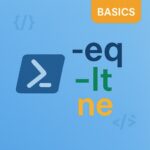In the world of scripting and automation, efficiency is key. Whether you’re managing a fleet of servers, processing large datasets, or simply automating routine tasks, having the right tools at your disposal can make all the difference. PowerShell, with its robust set of features, stands out as a powerful ally for IT professionals and developers alike.
One of the most essential tools in PowerShell’s arsenal is the foreach loop. This loop allows you to traverse collections, such as arrays or lists, and perform operations on each item. By mastering the foreach loop, you can streamline your workflows, reduce manual effort, and enhance your productivity. Let’s explore how this powerful construct works and how you can leverage it in your scripts.
What is foreach?
The foreach statement in PowerShell is used to traverse all the items in a collection, such as an array or a list. It allows you to execute a block of code for each item in the collection. This is particularly useful for automating repetitive tasks.
Syntax
The basic syntax of the foreach loop is as follows:
|
1 2 3 |
foreach ($item in $collection) { # Code to execute for each item } |
$item: A variable that represents the current item in the collection.$collection: The collection of items you want to iterate over.
Examples
Let’s look at some examples to understand how the foreach loop works in practice.
Example 1: Iterating Over an Array
|
1 2 3 4 |
$numbers = 1..5 foreach ($number in $numbers) { Write-Host "Number: $number" } |
In this example, the foreach loop iterates over an array of numbers from 1 to 5 and prints each number to the console.
Example 2: Processing Files in a Directory
|
1 2 3 4 |
$files = Get-ChildItem -Path "C:\ExampleDirectory" foreach ($file in $files) { Write-Host "File Name: $file.Name" } |
Here, the foreach loop iterates over all the files in the specified directory and prints the name of each file.
Example 3: Filtering Items
|
1 2 3 4 5 6 |
$files = Get-ChildItem -Path "C:\ExampleDirectory" foreach ($file in $files) { if ($file.Length -gt 1MB) { Write-Host "Large File: $file.Name" } } |
In this example, the foreach loop iterates over the files in the directory and prints the names of files that are larger than 1 MB.
Conclusion
The foreach loop is a powerful tool in PowerShell that simplifies the process of iterating over collections and performing actions on each item. Whether you’re working with arrays, directories, or other collections, foreach can help you automate tasks efficiently. Experiment with the examples provided and explore how you can use foreach in your own scripts to streamline your workflows.
Happy scripting! 😊