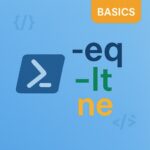PowerShell is a powerful scripting language and command-line shell designed for system administration and automation. Whether you’re a beginner or looking to refresh your skills, understanding the basic cmdlets (pronounced “command-lets”) is essential. Let’s dive into some of the fundamental cmdlets that every PowerShell user should know.
What is a Cmdlet?
A cmdlet is a lightweight command used in the PowerShell environment. Cmdlets follow a verb-noun naming convention, making them easy to understand and use. For example, Get-Process retrieves information about running processes, while Get-Content reads the content of a file.
Basic Cmdlets to Get Started
Get-Help
The Get-Help cmdlet is your best friend when learning PowerShell. It provides detailed information about cmdlets, including syntax, parameters, and examples.
|
1 |
Get-Help Get-Process |
You can also use the -Online parameter to view the help documentation online.
|
1 |
Get-Help Get-Process -Online |
Get-Command
The Get-Command cmdlet lists all available cmdlets, functions, workflows, aliases, and scripts that you can run in PowerShell.
|
1 |
Get-Command |
To find cmdlets related to a specific task, use the -Name parameter with a wildcard character.
|
1 |
Get-Command -Name *Process* |
Get-Process
The Get-Process cmdlet retrieves information about the processes running on your system.
|
1 |
Get-Process |
You can filter the output to display specific processes by name.
|
1 |
Get-Process -Name "notepad" |
Get-Content
The Get-Content cmdlet reads the content of a file. This is useful for viewing the contents of text files, scripts, and other documents.
|
1 |
Get-Content -Path "C:\path\to\your\file.txt" |
Get-Service
The Get-Service cmdlet retrieves the status of services on your system.
|
1 |
Get-Service |
You can filter the output to display specific services by name.
|
1 |
Get-Service -Name "wuauserv" |
Start-Service and Stop-Service
The Start-Service and Stop-Service cmdlets start and stop services, respectively.
|
1 2 |
Start-Service -Name "wuauserv" Stop-Service -Name "wuauserv" |
Get-EventLog
The Get-EventLog cmdlet retrieves the events from event logs on your system.
|
1 |
Get-EventLog -LogName "System" |
You can filter the output to display specific events by entry type.
|
1 |
Get-EventLog -LogName "System" -EntryType "Error" |
Get-ChildItem
The Get-ChildItem cmdlet retrieves the items and child items in one or more specified locations. It’s similar to the dir command in the command prompt.
|
1 |
Get-ChildItem |
Copy-Item
The Copy-Item cmdlet copies an item from one location to another.
|
1 |
Copy-Item -Path "C:\source\file.txt" -Destination "C:\destination\file.txt" |
Remove-Item
The Remove-Item cmdlet deletes one or more items.
|
1 |
Remove-Item -Path "C:\destination\file.txt" |
Conclusion
These basic cmdlets are just the tip of the iceberg when it comes to PowerShell’s capabilities. By mastering these commands, you’ll be well on your way to becoming proficient in PowerShell scripting and automation. Remember to use Get-Help frequently to learn more about each cmdlet and explore their full potential.
For more detailed information, you can refer to the official Microsoft PowerShell documentation.
Happy scripting!